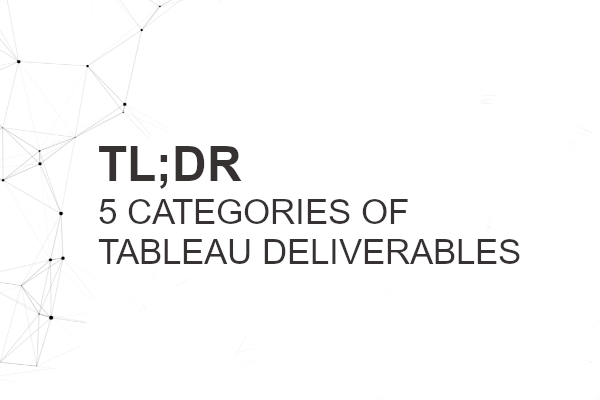I have designed and delivered Tableau Solutions for a variety of clients, and while each client requirements differ, I generally fit them into 5 different categories; in this article, I will discuss the characteristics of each of the 5 categories, my main ideas and considerations.
To put it out there, a lot of solutions require different tools to handle these different categories, but it is a testament to Tableau that a single tool can be used for all 5 categories.
1. Presentation and Print
Tableau can be deployed across various levels of the organisational hierarchy, and while analysts and developers will interact with and build dashboards using Tableau, when delivering to the executive level, more often than not, the output requested is not a URL or interactive dashboard but either a PDF or PowerPoint presentation.
Note: I do see that times are changing, but we are not quite there yet.
The key business requirement and justification are not to create interactive dashboards for data exploration, but to remove the manual aspect, dependency on people, to improve the quality of, and reduce the time for creating board packs and other items required to make key business decisions.
My key considerations:
- The output needs to look the slick and include all the various corporate branding in terms of logos, icons, footers, headers; I like to think of this in the same way as public quarterly earnings reports.
- The output has to be designed with zero interactivity in mind; basically, everything has to be immediately apparently, all values must be seen and the purpose extremely clear.
- The output has to be printable, so setting the page settings for all the dashboards is key.
Let’s take an example from my earlier days in Tableau when my focus was to get away from print and into interactive dashboards. One day, my Chief Operating Officer came to my desk and asked me to print out one of my wonderfully built Tableau dashboards. He had a global meeting with country heads and wanted to send them a PDF prior to the meeting, I did just that, but a few hours later, he told me how the meeting was frustrating as there were a few data points on a sparkline (a tiny line chart which serves to indicate trends and where the values can be seen through tooltips) where the numbers were being questioned.
With the PowerPoint or Printed category, I operate with the assumption that every data point can and will be questioned, and not having the information at hand is not going to help sell your work, therefore, a lot of the more exciting data visualizations are off-limits.
Note: with this category of dashboards, I do make sure to include an Appendix with more detailed information. This as well as a table of content, glossary etc…
2. Interactive Dashboards
This is where the bulk of my Tableau Desktop work goes. For the most part, my clients will have an idea of the KPIs they want to measure, but what is the best way of showing said KPIs? and how I can make sure they get to their answers in the least time possible.
As we are dealing with interactive dashboards, we have a fixed amount of screen real estate to create guided user journeys and drive the consumers to points of interest; I like to think that one of my key responsibilities is to encourage data exploration, so combining colours, sizes, fonts, and soon, animations in a delicate blend is a core skill.
My key considerations:
- Does the dashboard show KPIs that consumers will want to know about? and, more importantly, are we grouping the correct KPIs together? Too often, I have seen dashboards overloaded with tons of unrelated KPIs that would better be served in their own separate dashboards.
- Does the dashboard components interact well and in a logical manner, and has the interactions been designed for a purpose? Something that I see often in web development but rarely in Tableau dashboard development is well documented and discussed user journeys. For my work, I like to identify different profiles and document the base journey; by doing this, I have a great way of making sure the interactions make sense, and the dashboard is intuitive.
- Does the dashboard make good use of features like Tool Tips, Viz in a ToolTip, Hide and Show, in order to maximize my screen real-estate. As a single dashboard will only have so much space, using these features of Tableau really does help, and often, make your dashboard a lot cleaner. For example, with Hide and Show, I can now put parameters, filters, metadata, descriptions in a container which can become visible if required.
- Has the dashboard been designed to take into account the screen sizes of your consumers? normally I find the most common monitor sizes in the organisation and make sure that the dashboard renders well on them. I rarely, if ever, use automatic dashboards sizes as I will have no real control on how the dashboard is rendered.
I have to admit that I have to make a lot more decisions when creating interactive dashboards as opposed to a printable PDF or PowerPoint.
One final factor and important task are to set the layouts for different devices. I never rely on the automatic mobile layouts and always manually edit the layout. Today, it is quite common for end-users to want to access the Tableau Dashboard on their mobile devices; Tableau recently updated their mobile application and it is pretty awesome.
3. Infographics
I have used Tableau on many occasions to produce output for public consumption as an infographic and, to be honest, this is my favourite category, and where I have the most fun part of Tableau.
Note: I love producing infographics
These are normally long-form dashboards, designed to print or published on a website, and are typically graphics-heavy with elements of data embedded. Tableau supports Custom Shapes (icons) for your data, as well as Transparent images so that you can really build some interesting graphic driven dashboards.
My key considerations:
- Does the infographic tell a visual story to anyone that wants to read it? When I produce infographics, I tend to make sure that all possible information is present and I assume little to no knowledge from the consumers.
- Is the design engaging? Most of the infographics I have produced are not for decision making, but brand awareness and public consumption. Therefore, I start with an engaging design, a cool theme that will catch the eye, and matches the theme of the infographic topic. I will embed several KPIs which are normally very simple but combined tell a compelling story.
- Am making the most out of my Custom Shapes, Custom Color palettes, and specific fonts that are consistent with the design and convey the correct messaging. There are a vast number of icons and palettes available for free. So why not partake?
While there a lot of dashboards available on Tableau Public, for the most part, at least the ones that catch my eye, are all infographics; I am sure you have noticed this as well, but Tableau dashboard design is becoming better and better, so infographics are increasingly being requested.
Note: I have advised many people who are looking to further develop in Tableau to upskill themselves in graphic design. Learning a graphics package as this will become increasingly important. My tool of choice is Photoshop, but as I do not have a license, I use open-source GIMP.
4. Data Extracts
Unfortunately, this is still one of the most common requirements from Tableau, and that is to effectively treat Tableau a data engine to provide data extracts.
These normally consist of creating a dashboard with a single worksheet that incorporates row-level security to ensure that consumers can only see what they are allowed to see; this is a pretty essential feature and can be set up in the underlying database or via Tableau Workbook User Security.
My key considerations:
- Are all the required fields present? Tableau does have a limit of 16 columns, so it is a good idea to work with the business to define the columns that are truly necessary. You can get beyond 16, but that requires an XML hack.
- Are the filters set up? I will normally also give various parameters or user filters so that end users can limit the amount of data they require before extracting the data.
- Is it easy for the consumers to generated their extracts? There are a few ways you can go about this. You can use an action to a URL which gives you the required output, you can also use a custom Extensions (check out Export All from the Information Lab), and I am looking at building a Chrome Extension for this.
The main thing to think about is that you are not building interactive dashboards, but leveraging Tableau’s enterprise infrastructure and security to provide a way for generating data extracts without knowing SQL or chasing IT.
When encountering these situations, I probe and ask the consumers what they do with the data once they have it, more often than not, they will spend time on data wrangling and presentation, most of which can be automated with Tableau. So this is your opportunity to introduce Tableau to another person.
Note: I am exploring the idea of building a plugin for Microsoft Excel that can connect to a Tableau Worksheet and download the information. I am still thinking, but this is something that has been asked of me many times in the past.
5. Embedded Analytics
I got my first experience in Embedded Analytics when I was a Senior Consultant at Actuate Corp, now owned by OpenText. At the time, they were the driving force and main contributors to the Eclipse Top-Level Project called the Business Intelligence Reporting Tool, also known as BIRT. Being a Consultant, I helped several organisations to embed BIRT into their website applications, and a few banks used us to provide customer bank statements; it was a very fun time.
Today, not much has changed, and we are still looking to provide analytics to those who need it, and that includes embedding Tableau into your front end applications and ensuring a seamless and transparent offering.
With Tableau, we can achieve this using the Tableau API, which requires web programming knowledge but is not overly complex, and allows us to embed a Tableau Dashboard into your web solution, and control the dashboard using said solution.
My key considerations:
- With embedded analytics, the key is to ensure that the consumers have a completely seamless experience; to the point that the consumers should not know it is Tableau. I normally design simple and clean dashboards, with key metrics.
- As we are embedding our dashboards into our application, we do not need a single all-encompassing dashboards, but we can have multiple dashboards. Essentially, treating each Tableau Dashboard (or worksheet) as a widget that the application can assemble.
- Where do we have the filters? We can show filters and parameters on the dashboard, but for most of the clients I have worked with, the parameters are created in the web application. The split between Tableau and the web application will need to be discussed.
One thing that I have observed in the last 18 months is that embedded analytics is definitely a growing Tableau requirement. This makes sense as we are now looking for a fully-integrated and seamless digital experience.
I would advise you to have a go at the Tableau JavaScript API as it can be loads of fun, and once you get started, there is a whole work of things that you can build.
Note: I have a Tableau Server framework library in the pipeline. A web framework that will allow you to rapidly build Tableau based applications. For example, a custom reporting portal that sits in front of Tableau. I think this will land in late 2020 unless some of you want to help me out.
Summary
I hope you have enjoyed this article. I wanted to highlight the different categories of output that are available in Tableau, and how I design for a specific purpose. We all have our preferred and developed styles, and while it is tempting to create the same output for all projects, it is important to understand the true purpose of your project.
The one thing I really wanted to highlight, is the flexibility of Tableau. When I started using Tableau, I considered it a pretty visualization tool, however, you can create output for presentations and print, build interactive dashboards, design and deliver amazing infographics, provide secure data extract capabilities and also embed Tableau into your own applications. The bottom line, Tableau is amazing.