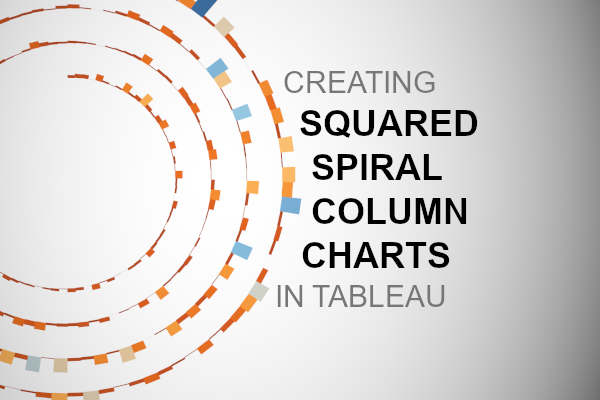Two weeks ago, we released our Spiral Column Chart Tutorial in Tableau using the Line Mark Type. In this tutorial, we are going to create a Squared version using the Polygon Mark Type, so I really hope you enjoy this.
Note: This is an alternative type of data visualisation, and sometimes pushed for by clients. Please always look at best practices for data visualisations before deploying this into production.
Data
We will start by loading the Sample Superstore data into Tableau Desktop / Tableau Public.
Note: If you have Tableau Desktop, you can use the Sample data source, but if you are using Tableau Public, download and load the following data source.
Once your data is loaded into Tableau, right-click on the data source and click on Edit Data Source… with the Data Source Editor open, paste the following:
Path
1
4Note: If you are using Tableau 2020.2 or great i.e. have access to new Relationship Model, you will need to double-click on the originally pasted data source to open up before pasting in the Path Data.
You should get an error as there is no joining column, however, click on Add new join clause, go to Create Join Calculation, type 1 and click OK. Do this for the right-hand side as well. Ensure that you have Inner join selected and you should see the following:
Note: we need additional records as we are going to be drawing lines and using densification to get more points on our canvas. For more information, check out our article on Data Densification.
Calculated Fields
With our data set loaded into Tableau, we are going to create the following Parameter and Calculated Fields:
Size Parameter
- Set Name as Size.
- Set Data type as Integer.
- Set Range of values as Range
- Set Minimum as 1
- Set Maximum as 10
- Set Step size as 1
- Set Current value to 4
Growth Parameter
- Set Name as Growth.
- Set Data type as Float.
- Set Range of values as Range
- Set Minimum as 0.5
- Set Maximum as 5
- Set Step size as 0.25
- Set Current value to 1
Bar Size Parameter
- Set Name as Bar Size.
- Set Data type as Float.
- Set Range of values as Range
- Set Minimum as 0.5
- Set Maximum as 5
- Set Step size as 0.25
- Set Current value to 3
Path (bin)
- Right-click on Path, go to Create and select Bins…
- In the Edit Bins dialogue window:
- Set New field name to Path (bin)
- Set Size of bins to 1
- Click Ok
Index
(INDEX()-1)*[Size]Index (Bar)
INDEX()-1TC_Sales
WINDOW_MAX(SUM([Sales]))/2TC_Max Sales
WINDOW_MAX(SUM([Sales]))/2TC_Percentage
[TC_Sales]/[TC_Max Sales]TC_Starting Point
10+([Index]/100*[Growth])X
IF [Index (Bar)] = 0 THEN
SIN(RADIANS([Index]))*[TC_Starting Point]
ELSEIF [Index (Bar)] = 1 THEN
SIN(RADIANS([Index]))*([TC_Starting Point]+([TC_Percentage]*[Bar Size]))
ELSEIF [Index (Bar)] = 2 THEN
SIN(RADIANS([Index]+[Size]))*([TC_Starting Point]+([TC_Percentage]*[Bar Size]))
ELSE
SIN(RADIANS([Index]+[Size]))*[TC_Starting Point]
ENDY
IF [Index (Bar)] = 0 THEN
COS(RADIANS([Index]))*[TC_Starting Point]
ELSEIF [Index (Bar)] = 1 THEN
COS(RADIANS([Index]))*([TC_Starting Point]+([TC_Percentage]*[Bar Size]))
ELSEIF [Index (Bar)] = 2 THEN
COS(RADIANS([Index]+[Size]))*([TC_Starting Point]+([TC_Percentage]*[Bar Size]))
ELSE
COS(RADIANS([Index]+[Size]))*[TC_Starting Point]
ENDWith this done, let us start creating our data visualisation.
Worksheet
We will now build our first worksheet:
- Drag Order Date onto the Filter Shelf and filter for 2018
- Drag Order Date onto the Detail Mark
- Right-click on this pill and select Exact Date
- Drag Path (bin) onto the Columns Shelf
- Right-click on this pill and ensure that Show Missing Values is selected
- Drag this pill onto the Detail Mark
- Drag X onto the Columns Shelf
- Right-click on this pill, go to Compute Using and select Order Date
- Drag Y onto the Rows Shelf
- Right-click on this pill, go to Compute Using and select Order Date
If all goes well, you should now see the following:
We will now edit the Table Calculations and build our polygons:
- Right-click on the X pill and select Edit Table Calculation
- In Nested Calculation select Index (Bar)
- In Compute Using select Specific Dimensions and select Path (bin)
- In Nested Calculation select TC_Sales
- In Compute Using select Specific Dimensions and select Path (bin)
- In Nested Calculation select TC_Max Sales
- In Compute Using select Specific Dimensions and select Order Date and Path (bin)
- Ensure that Order Date is on top
- In Nested Calculation select Index (Bar)
We will repeat this for the Y pill:
- Right-click on the Y pill and select Edit Table Calculation
- In Nested Calculation select Index (Bar)
- In Compute Using select Specific Dimensions and select Path (bin)
- In Nested Calculation select TC_Sales
- In Compute Using select Specific Dimensions and select Path (bin)
- In Nested Calculation select TC_Max Sales
- In Compute Using select Specific Dimensions and select Order Date and Path (bin)
- Ensure that Order Date is on top
- In Nested Calculation select Index (Bar)
Lastly:
- Change the Mark Type to Polygon
- Drag Path (bin) onto the Path Mark
You should now see the following:
Now we will adjust the cosmetics:
- Hide the Zero Lines
- Hide the X-Axis and Y-Axis Headers
- Hide the Grid Lines
- Adjust the Colors
- Adjust the Tooltips
You should now have the following:
Note: Try adjusting the parameters, and also the TC_Starting Point calculated field
and boom, we are done! I hope you enjoyed creating this data visualization and learned some cool techniques as well. As always, you can find this data visualisation on Tableau Public at https://public.tableau.com/profile/toan.hoang#!/vizhome/SquareSpiralColumnCharts/SquareSpiralColumnChart
Summary
I hope you all enjoyed this article as much as I enjoyed writing it and as always do share the love. Do let me know if you experienced any issues recreating this Visualization, and as always, please leave a comment below or reach out to me on Twitter @Tableau_Magic. Do also remember to tag me in your work if you use this tutorial.
Also, do be sure to check out our various courses:
- Creating Bespoke Data Visualizations (Udemy)
- Introduction to Tableau (Online Instructor-Led)
- Advanced Calculations (Online Instructor-Led)
- Creating Bespoke Data Visualizations (Online Instructor-Led)