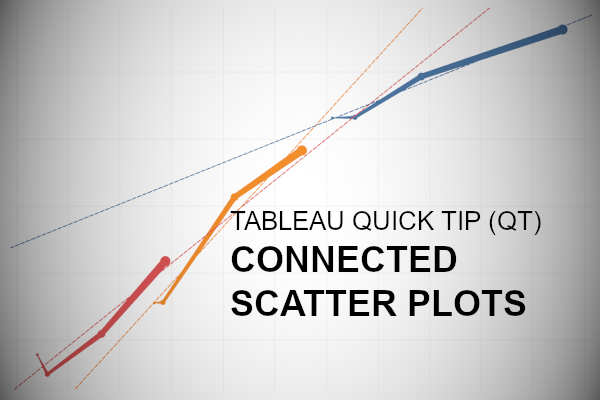In this Tableau quick tip, we are going to walk through the creation of a Connected Scatter Plots in Tableau in 5 minutes or less. Something very simple and fun.
Data
We will start by loading the following data into Tableau Desktop / Tableau public.
Note: If you have Tableau Desktop, you can use the Sample data source, but if you are using Tableau Public, download and load the following data source.
Worksheet
We will now build our worksheet:
- Change the Mark Type to Line
- Drag Quantity to the Columns Shelf
- Drag Sales onto the Rows Shelf
- Drag Segment onto the Colour Mark
- Drag Order Date onto the Size Mark
If all goes well, we should have the following:
So this is nice and simple, but for the final touches:
- Adjust the Sizes
- Edit the Tooltips
- Add a linear trend line
We should have the following:
and boom, we are done! I hope you enjoyed this tutorial, and as always, you can find this data visualization on Tableau Public at https://public.tableau.com/profile/toan.hoang#!/vizhome/ConnectedScatterPlots_15818567650910/ConnectedScatterPlots
Summary
I hope you all enjoyed this article as much as I enjoyed writing it and as always do share the love. Do let me know if you experienced any issues recreating this Visualization, and as always, please leave a comment below or reach out to me on Twitter @Tableau_Magic. Do also remember to tag me in your work if you use this tutorial.
If you like our work, do consider supporting us on Patreon, and for supporting us, we will give you early access to tutorials, exclusive videos, as well as access to current and future courses on Udemy:
- Patreon: https://www.patreon.com/tableaumagic
Also, do be sure to check out our various courses:
- Creating Bespoke Data Visualizations (Udemy)
- Introduction to Tableau (Online Instructor-Led)
- Advanced Calculations (Online Instructor-Led)
- Creating Bespoke Data Visualizations (Online Instructor-Led)