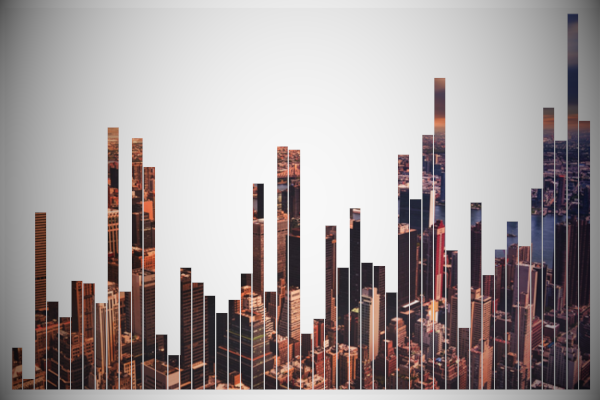We are going to have and hopefully learn a simple and effective technique. In this Tableau quick tip, we are going to walkthrough the creation of a Negative Space Bar Chart in Tableau, in 5 minutes or less.
Note: This is an alternative type of data visualisation, and sometimes pushed for by clients. Please always look at best practices for data visualisations before deploying this into production.
Data
We will start by loading the following data into Tableau Desktop / Tableau public.
Note: If you have Tableau Desktop, you can use the Sample data source, but if you are using Tableau Public, download and load the following data source.
Calculated Fields
We only need to create the following Parameter and Calculation Fields:
TC_Max Sales
WINDOW_MAX(SUM([Sales]))TC_Size
-([TC_Max Sales]-SUM([Sales]))With this done, let us start creating our data visualisation.
Worksheet
We will now build our worksheet:
- Change the Mark Type to Bar Chart
- Drag Order Date onto the Columns Shelf
- Click on the expand Hierarchy button to drill down
- Convert the second pill to Discrete Month
- Drag Sales onto the Rows Shelf
If all goes well, you should see the following:
This is nice and simple, and now we will build the Negative Version.
- Drag TC_Max Sales onto the Rows Shelf
- In the TC_Max Sales Marks Panel
- Change the Mark Type to Gantt Bar
- Drag TC_Size onto the Size Mark
You should now see the following:
You can see that we have the Sales (normal Bar Chart) and the TC_Max Sales (negative Bar Chart); now that we can see the difference between the two and can validate, let’s finish off our data visualisation:
- Remove the SUM(Sales) from the Rows Shelf (this was just to confirm the negative Bar Chart)
- Set the Worksheet Background to None i.e. set the background to transparent
- Create a new Dashboard
- Drag a floating Image onto the Dashboard
- Drag worksheet (floating) and position on top of the image
- Format the Bar Colour and Column Divider Colours
- Remove the Grid Lines
You want to have something like the following:
Note: Yes, I know that you can achieve the same using Bar Charts with the TC_Size and flipping the Y-Axis… but why not take a chance to play with Gantt Charts.
and boom, we are done with this Tableau Quick Tip, and I hope you had some seriously good fun; as always, you can find my data visualisation on Tableau Public at https://public.tableau.com/profile/toan.hoang#!/vizhome/NegativeSpaceBarChart/NegativeSpaceBarCharts
Summary
I hope you all enjoyed this article as much as I enjoyed writing it and as always do share the love. Do let me know if you experienced any issues recreating this Visualization, and as always, please leave a comment below or reach out to me on Twitter @Tableau_Magic. Do also remember to tag me in your work if you use this tutorial.
If you like our work, do consider supporting us on Patreon, and for supporting us, we will give you early access to tutorials, exclusive videos, as well as access to current and future courses on Udemy: https://www.patreon.com/tableaumagic