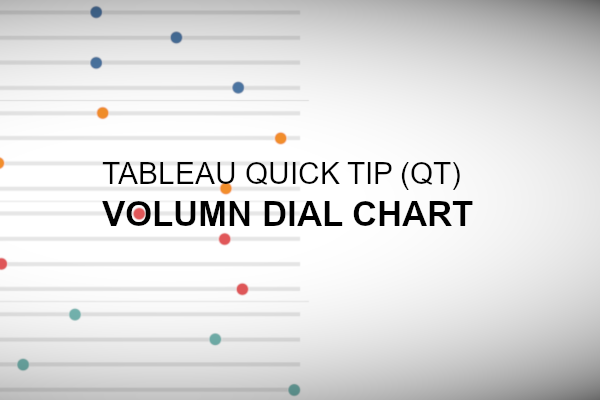Ok, yes, I call these volume dials as that is what it reminds me off, but this is also known as Cleveland Dot Charts, but in any case, please enjoy this Tableau Quick Tip (QT) which you can do in 5 mins.
Data
Let us start by loading the following data in Tableau Desktop / Public.
Note: If you have Tableau Desktop, you can use the Orders Data Source.
Calculated Fields
In this tutorial, we only need a single Calculated Field:
Line
1.0Worksheet
We will now create our worksheet:
- Change the Mark Type to Circle.
- Drag Order Date onto Rows.
- Ensure that this is a Discrete Year.
- Drag Region onto Rows to the right of Order Date.
- Drag Sales onto Columns.
- Right-click on this object, go to Quick Table Calculation and select Percent of Total.
- Right-click on this object, go to Compute Using and select Pane (Down).
If all goes well, you should now see the following:
Now that we have out dots, we will now add the line.
- Drag Line onto the Columns Shelf to the left of Sales.
- Right-click on this object, go to Measures and select Maximum.
- In the MAX(Line) Mark Shelf change the Mark Type to Bar.
- Reduce the Size to about 10%.
- Right-click on the SUM(Sales) on the Columns and select Dual Axis.
You should now have the following:
The last step will be to adjust the cosmetics:
- Hide the Gridlines.
- Hide the Row Dividers.
- Hide the Column Dividers.
- Adjust the Colors.
- Add some Tool Tips.
- You cal also synchronize the Axis if you require to get a different look.
You want to have the following:
and boom, we are done. We have created our Volume Dial (Cleveland Dot) Chart in Tableau. You can find my data visualisation Tableau Public at https://public.tableau.com/profile/toan.hoang#!/vizhome/VolumeDial/VolumeDial
Summary
I hope you all enjoyed this article as much as I enjoyed writing it. Do let me know if you experienced any issues recreating this Visualisation, and as always, please leave a comment below or reach out to me on Twitter @Tableau_Magic.
If you like our work, do consider supporting us on Patreon, and for supporting us, we will give you early access to tutorials, exclusive videos, as well as access to current and future courses on Udemy:
- Patreon: https://www.patreon.com/tableaumagic
Also, do be sure to check out our various courses:
- Creating Bespoke Data Visualizations (Udemy)
- Introduction to Tableau (Online Instructor-Led)
- Advanced Calculations (Online Instructor-Led)
- Creating Bespoke Data Visualizations (Online Instructor-Led)