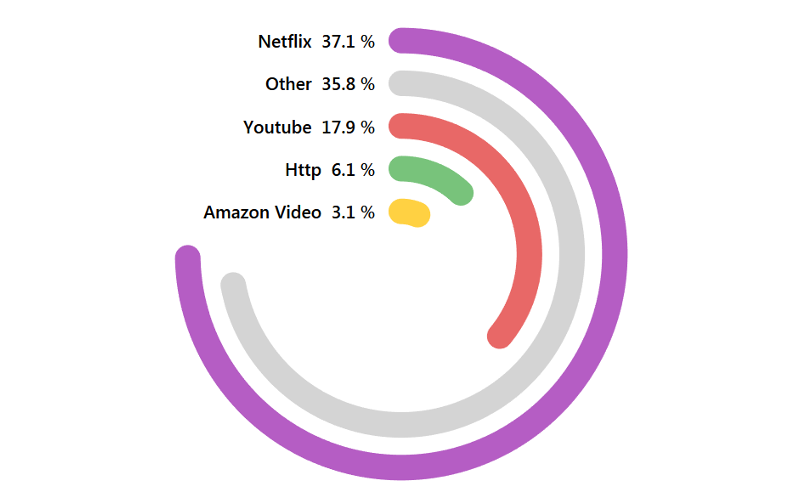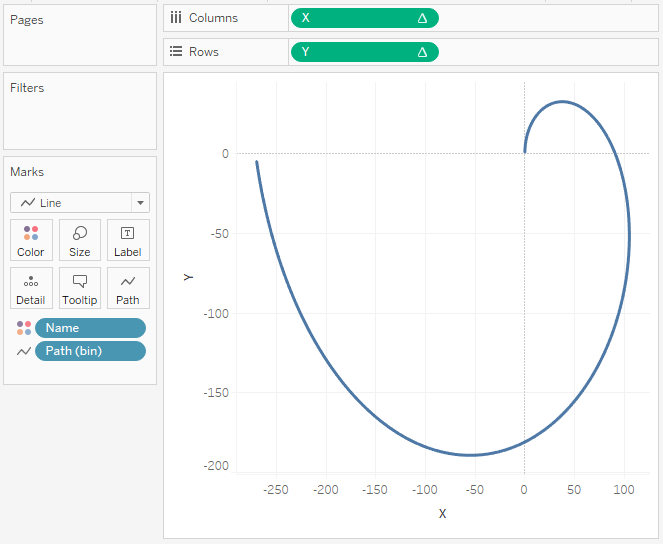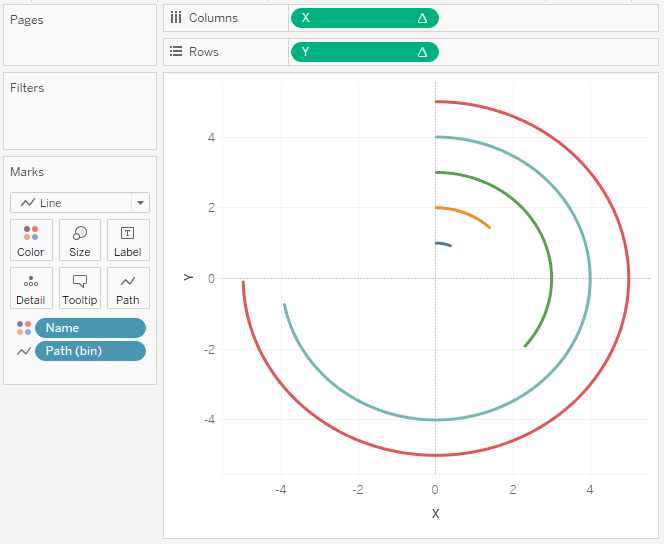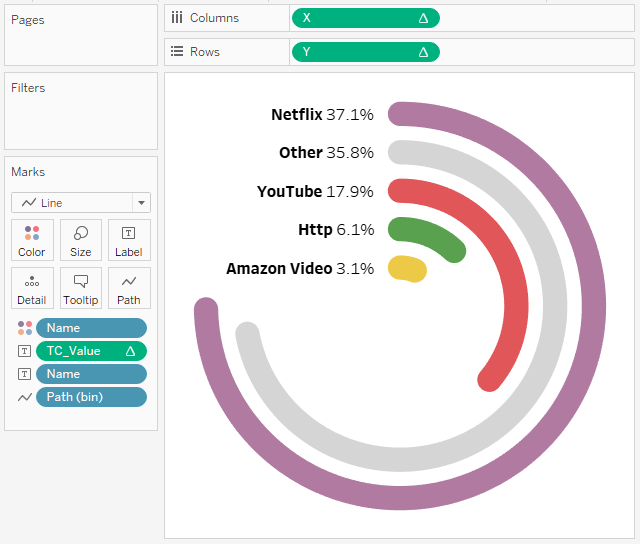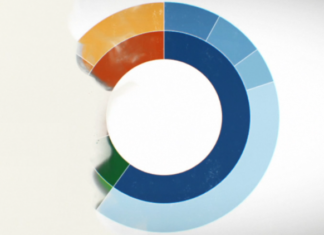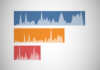I love drawing data visualisations with Tableau and in this tutorial, we are going to build Radial Bar Chart. For my data set, I am going to use the #MakeoverMonday’s American Biggest Bandwidth Hogs data set.
Note: This information can be displayed using Bar Charts and many would argue that it would be more efficient, but let us put that aside for a moment and use this as an opportunity to explore how this can be done.
Data
We will start by loading the following data into Tableau.
| Name | Path | Value |
| Amazon Video | 1 | 3.1 |
| Amazon Video | 270 | 3.1 |
| Http | 1 | 6.1 |
| Http | 270 | 6.1 |
| Netflix | 1 | 37.1 |
| Netflix | 270 | 37.1 |
| Other | 1 | 35.8 |
| Other | 270 | 35.8 |
| YouTube | 1 | 17.9 |
| YouTube | 270 | 17.9 |
Calculated Fields
With our data set loaded into Tableau, we are going to create the following Calculated Fields and Bins:
Path (bin)
- Right click on Path, go to Create and select Bins…
- In the Edit Bins dialogue window:
- Set New field name to Path (bin)
- Set Size of bins to 1
- Click Ok
Note: The Path (bin) will allow us to use a table calculation to create additional data points between 1 and 270.
Index
INDEX()-1
TC_Value
WINDOW_MAX(SUM([Value]))
TC_Max Value
WINDOW_MAX(SUM([Value]))
TC_Step Size
[TC_Value]/[TC_Max Value]
TC_Rank
RANK_UNIQUE([TC_Value],'asc')
X
SIN([Index]*PI()/180*[TC_Step Size])*[TC_Rank]
Let us spend a little time here explaining how we are using our other Calculated Fields:
- Using our Path (Bins) we are going to use densification to get additional points
- We need to convert percentages to Radians by multiplying by PI() and then dividing by 180.
Y
COS([Index]*PI()/180*[TC_Step Size])*[TC_Rank]
So now that we have created a lot of Calculated fields, we will now put this together into a Worksheet.
Worksheet
We will now build our worksheet:
- Drag Name onto the Color Mark
- Drag Path (Bin) onto the Columns
- Right click on Path (Bin) and check Show Missing Values
- Drag Path (Bin) onto the Detail Mark
- Change the Mark Type to Line
- Drag X onto Rows
- Right click on X, go to Compute Using, select Path (Bin)
- Drag Y onto Columns
- Right click on Y, go to Compute Using, select Path (Bin)
You should see the following:
We will now edit the calculated fields to complete the Visualisation:
- Right click on X and select Edit Table Calculations
- In Nested Calculation select TC_Max Value
- Click on Specific Dimensions and select Path (Bin) and Name
- Ensure Name is on top
- In Nested Calculation select TC_Rank
- Click on Specific Dimensions and select Path (Bin) and Name
- Ensure Name is on top
- In At the Level select Name
- In Nested Calculation select TC_Max Value
- Right click on Y and select Edit Table Calculations
- In Nested Calculation select TC_Max Value
- Click on Specific Dimensions and select Path (Bin) and Name
- Ensure Name is on top
- In Nested Calculation select TC_Rank
- Click on Specific Dimensions and select Path (Bin) and Name
- Ensure Name is on top
- In At the Level select Name
- In Nested Calculation select TC_Max Value
You should now see the following visualisation:
Adjusting the Visual
We will now do the following to get the look that we require:
- Remove all Grid Lines
- Remove Axis headers
- Drag Name onto Label
- Drag TC_Value onto Label
- Click on Label, select Line Ends and untick Label end of line
- End the Label Text
- Edit the colors
- Edit the Tooltips
- Increase the size of the lines
After which you should have the following:
and boom, we are done, nice quick and easy…
You can find the visualisation on Tableau Public at https://public.tableau.com/profile/toan.hoang#!/vizhome/RadialBarCharts_0/RadialBarCharts
Summary
I hope you all enjoyed this article as much as I enjoyed writing it. Do let me know if you experienced any issues recreating this Visualisation, and as always, please leave a comment below or reach out to me on Twitter @Tableau_Magic.
If you like our work, do consider supporting us on Patreon, and for supporting us, we will give you early access to tutorials, exclusive videos, as well as access to current and future courses on Udemy:
- Patreon: https://www.patreon.com/tableaumagic
Also, do be sure to check out our various courses:
- Creating Bespoke Data Visualizations (Udemy)
- Introduction to Tableau (Online Instructor-Led)
- Advanced Calculations (Online Instructor-Led)
- Creating Bespoke Data Visualizations (Online Instructor-Led)